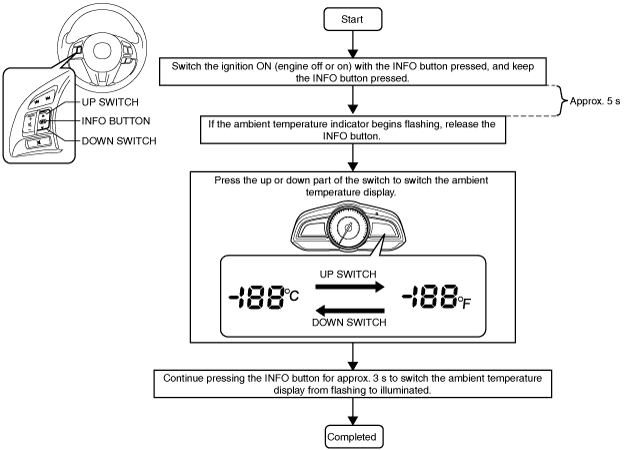 |
INSTRUMENT CLUSTER PERSONALIZATION FEATURES SETTING PROCEDURE
id092200033600
Smart Brake Support (SBS)
Using M-MDS
1. Connect the M-MDS to the DLC-2.
2. After vehicle identification, select the following from the M-MDS initialization screen.
3. Select menu in the “IC”.
4. Select an item name, and than select option.
|
Mazda Modular Diagnostic System (M-MDS) display |
Function |
Initial setting |
Setting contents |
Control unit |
|---|---|---|---|---|
|
Smart Brake Support Volume.
|
The volume of the smart brake support (SBS) warning alarm can be changed.
|
High
|
Not Adopted. / OFF / Low / High
|
Instrument cluster
|
Using center display
Rear Vehicle Monitoring (RVM) System
Using M-MDS
1. Connect the M-MDS to the DLC-2.
2. After vehicle identification, select the following from the M-MDS initialization screen.
3. Select menu in the “IC”.
4. Select an item name, and than select option.
|
Mazda Modular Diagnostic System (M-MDS) display |
Function |
Initial setting |
Setting contents |
Control unit |
|---|---|---|---|---|
|
RVM Volume.
|
The volume of the rear vehicle monitoring (RVM) warning alarm can be changed.
|
High
|
Not Adopted. / OFF / Low / High
|
Instrument cluster
|
Using center display
Blind Spot Monitoring (BSM) System
Using M-MDS
1. Connect the M-MDS to the DLC-2.
2. After vehicle identification, select the following from the M-MDS initialization screen.
3. Select menu in the “IC”.
4. Select an item name, and than select option.
|
Mazda Modular Diagnostic System (M-MDS) display |
Function |
Initial setting |
Setting contents |
Control unit |
|---|---|---|---|---|
|
BSM Volume.
|
The volume of the blind spot monitoring (BSM) warning alarm can be changed.
|
High
|
Not Adopted. / OFF / Low / High
|
Instrument cluster
|
Using center display
Lane Departure Warning System (LDWS)
Using M-MDS
1. Connect the M-MDS to the DLC-2.
2. After vehicle identification, select the following from the M-MDS initialization screen.
3. Select menu in the “IC”.
4. Select an item name, and than select option.
|
Mazda Modular Diagnostic System (M-MDS) display |
Function |
Initial setting |
Setting contents |
Control unit |
|---|---|---|---|---|
|
LDWS Sound.
|
The type of the LDWS warning alarm can be changed.
|
Rumble
|
Beep / Rumble
|
Instrument cluster
|
|
LDWS Volume.
|
The volume of the LDWS warning alarm can be changed.
|
Volume 1
|
Not Adopted. / Volume 1 / Volume 2 / Volume 3
|
Instrument cluster
|
Using center display
Turn And Hazard Indicator Alarm
Using M-MDS
1. Connect the M-MDS to the DLC-2.
2. After vehicle identification, select the following from the M-MDS initialization screen.
3. Select menu in the “IC”.
4. Select an item name, and than select option.
|
Mazda Modular Diagnostic System (M-MDS) display |
Function |
Initial setting |
Setting contents |
Control unit |
|---|---|---|---|---|
|
Turn Signal Volume.
|
The volume of the turn and hazard indicator alarm can be changed.
|
High
|
Not Adopted. / Low / High
|
Instrument cluster
|
Using center display
Lights-on Reminder Warning Alarm
Using M-MDS
1. Connect the M-MDS to the DLC-2.
2. After vehicle identification, select the following from the M-MDS initialization screen.
3. Select menu in the “IC”.
4. Select an item name, and than select option.
|
Mazda Modular Diagnostic System (M-MDS) display |
Function |
Initial setting |
Setting contents |
Control unit |
|---|---|---|---|---|
|
Lights-on Reminder Volume.
|
The volume for the lights-on reminder warning alarm can be changed.
|
High or Off*1
|
Not Adopted. / OFF / Low / High
|
Instrument cluster
|
Using center display
Temperature
Using instrument cluster (without center display)
am3uuw00010064
|
Using center display
Intelligent Drive Master (i-DM)
Using instrument cluster
am3zzw00016484
|
|
Indication on LCD |
Function |
Initial setting |
Setting contents |
Control unit |
|---|---|---|---|---|
|
on/oFF*1
|
Display/non-display of the Intelligent Drive Master (i-DM) screen can be switched.
|
ON
|
ON/OFF
|
Instrument cluster
|
|
St 3/St 5
|
The number of stages the Intelligent Drive Master (i-DM) can be switched.
|
St 3
|
St 3/St 5
|
Instrument cluster
|
Using center display